The PCSCloud development platform allows you to securely access your WINDEV, WEBDEV and WINDEV Mobile projects all over the world. This is done via the SCM, the Source Code Manager, automatically installed when you create a development platform.
When creating a development platform, a SCM database is automatically created. It can be immediately used, you have the ability to add your new development projects right now. For more details about the SCM and its related tasks, click the following link: https://doc.windev.com/en-US/?2038001.
And if you already have an existing source database for the SCMS, you have the abilty to import this SCM database into the PCSCloud platform.
Let's see how to proceed.
Steps
Step 1: On the development computer, from the SCM administrator of WINDEV, WEBDEV or WINDEV Mobile, connect yourself to the SCM of the developement platform.
To do so: In WINDEV, WEBDEV or WINDEV Mobile, in the "SCM" pane, click "Manage".
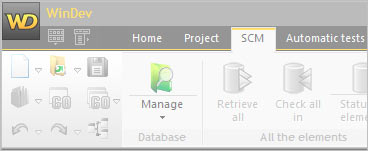
The SCM administrator starts.
In the SCM administrator, click "File .. Connection to a SCM database...".
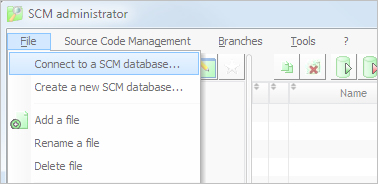
Specify the name of the Cloud platform, the user name and the password.
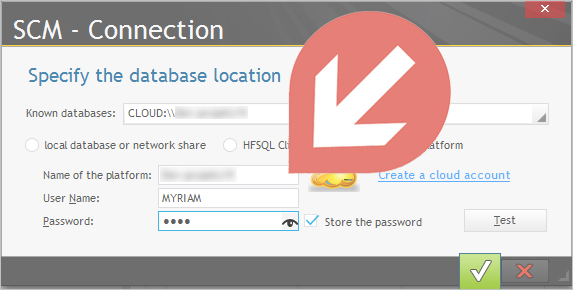
Step 2: Import the existing SCM database into the PCSCloud platform.
To do so, click "Tools .. Import a SCM database...".
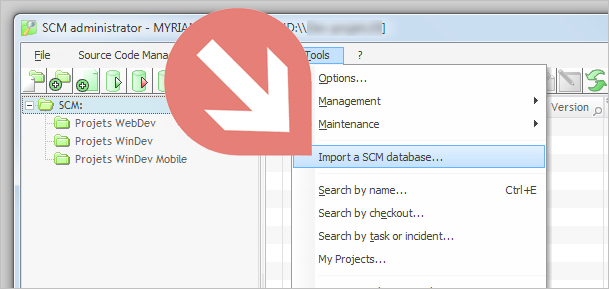
Then, specify the parameters of the SCM database to import.
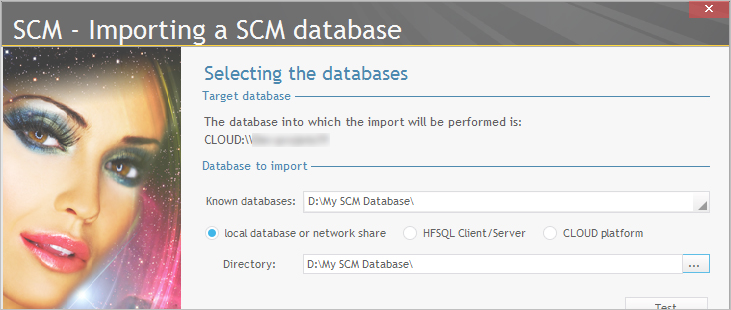
Once the import is completed, your projects can be accessed from the SCM database of the Cloud platform.
To open a project from the SCM of the platform, in the home window of WINDEV, WEBDEV and WINDEV Mobile, click the "Open a project from the CLOUD" button.
Note: To open the home window, click the version number in the top left corner of your development tool then click "Welcome to...". |