The CLOUD operating platforms are used to host WINDEV or WEBDEV Webservices.
To do so, enable the WEBDEV Application Server role for the WINDEV and WEBDEV Webservices. To configure the roles of the platform: see the guide Configuring the roles.
Let's see how to deploy a WINDEV or WEBDEV Webservice in the Cloud.
Preparation
You must have: - the identifier - the password of the PCSCloud account.
The identifier and password were provided in the PCSCloud account creation confirmation email.
Steps
- In WINDEV or WEBDEV, start the setup procedure of the Webservice.
- Select "Deploy the Webservice in the Cloud for the PC SOFT applications".
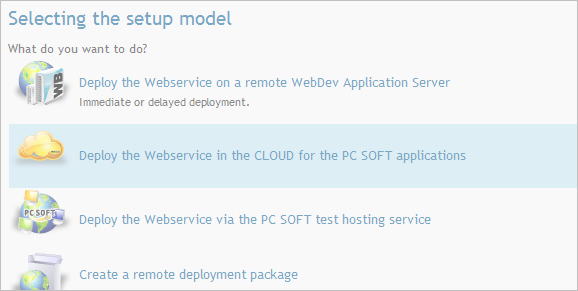
- Enter the parameters of the Cloud account (identifier and password) Note: No need to know the address of the server, the FTP account or the WEBDEV account to be able to deploy.
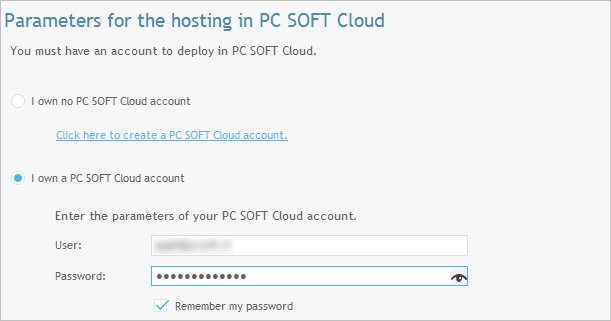
- WINDEV or WEBDEV lists the platforms (for PC SOFT applications) of the PCSCloud account. Select the platform on which the Webservice will be deployed.
Note: We advise you to deploy the Webservice on a platform whose version is identical to the version of your WINDEV or WEBDEV used for development.
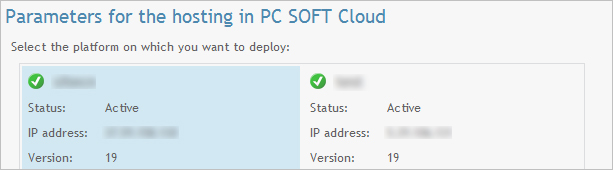
--> In this above window, no platform is listed even though I created one. Why? To deploy a WINDEV or WEBDEV webservice on a PCSCloud platform, the "WEBDEV Application Server for thet WINDEV and WEBDEV Webservices" role must be enabled on the platform. For more details about configuring the roles of a platform: Configuring the roles of a platform
Frequently Asked Questions:
Q: I have successfully installed a WebService on my platform. I want this WebService to save the received files, but in which directory can I do it?
A: For a website or a webservice, the write location is returned by the fDataDir WLanguage function Therefore, the write operation must be performed by building the path:
sFullPath = fDataDir()+[fSep]+<file name>
|