With the PCSCloud development platform, wherever you are:
- you can securely access your WINDEV, WEBDEV, WINDEV Mobile projects, - you securely access the data found in your Control Centers, - you can always find the same configuration of your work environments.
In order for a developer to access the Control Centers and the SCM (Source Code manager) of the platform, all you have to do is "declare" him in the CLOUD dashboard of the platform. To do so, see the guide Adding a developer."
Let's see in this guide how to develop by using a PCSCloud development platform.
Use the data found in the Control Center of the PCSCloud platform
In WINDEV, WEBDEV and WINDEV Mobile, access the parameters of Control Centers. Check "Cloud platform" and specify the name of the platform.
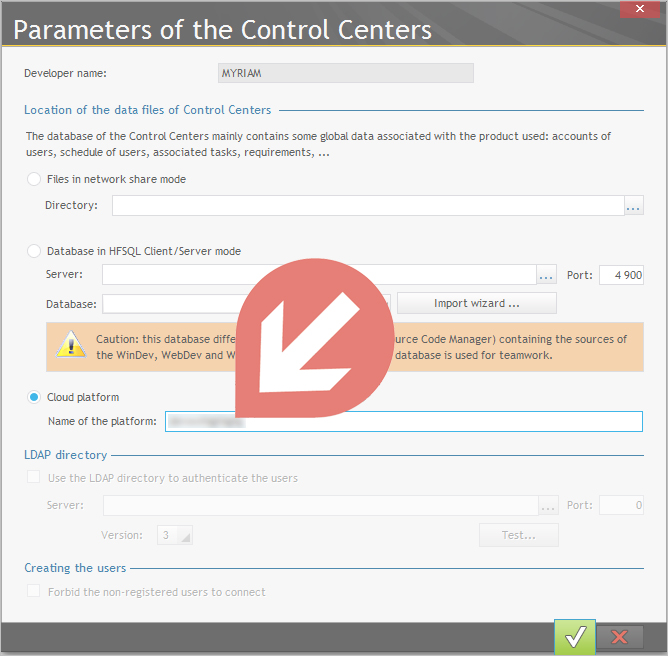
The Project Monitoring Center and the Quality Control Center use the data found in the Control Centers of the platform. Therfore, the requirements, schedules, incidents as well as the messaging software can be accessed securely, wherever you are.
All you have to do is create and manage the requirements, tasks and schedules as you would normally do from the Project Monitoring Control Center, manage the incidents from the Quality Control Center.
The projects in the SCM (Source Code Manager) of the PCSCloud platform
- Adding a project into the SCM of the platform
To add a new project to the SCM of platform, in WINDEV, WEBDEV or WINDEV Mobile, on the "SCM" pane, in the "Project" group, click "Add the project".
All you have to do is specify the CLOUD platform as location for the SCM database.
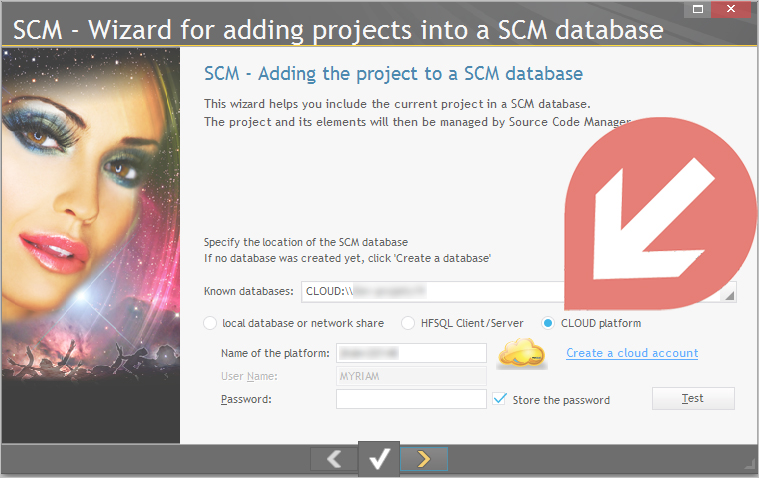
- Opening a project from the SCM of the platform
In the home window of WINDEV, WEBDEV and WINDEV Mobile, all you have to do is click the "Open a project from the CLOUD" button.
Note: To open the home window, click the version number in the top left corner of your development tool then click "Welcome to...".
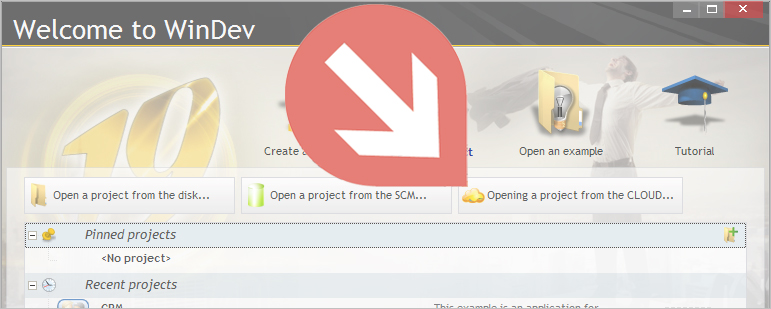
For more details about SCM and working with SCM: click here.
Restoring the configuration of your work environments, regardless of the development computer
To save and restore the work environment of WINDEV, WEBDEV and WINDEV Mobile, regardless of the development computer, open the "General options" window. In the "User" tab, check "Synchronize the environment in the Control Centers".
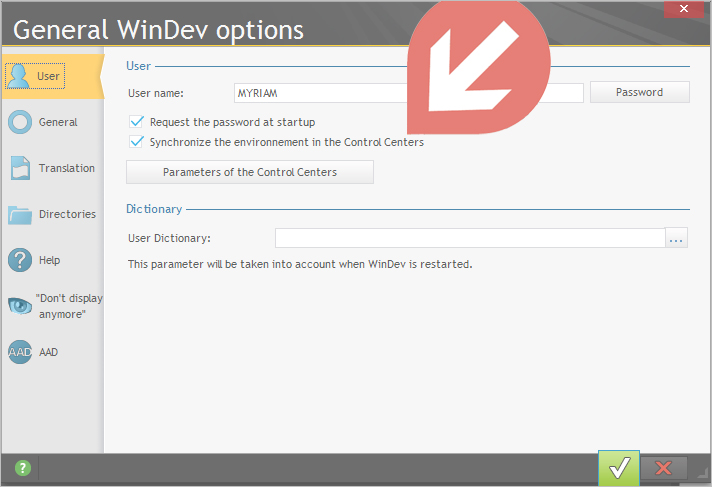
|