Each PCSCloud platform includes an FTP access. This FTP access allows you to retrieve HFSQL Classic data from your sites, Webservices and scheduled backups of the HFSQL Client/Server engine.
This article explains the FTP tree structure and the location of different elements.
Steps:
- log in to the PCSCloud dashboard: https://pcscloud.net/dashboard.
- In the list of platforms, select the operating platform you want to access.
- In the "passwords" section, click the FTP Backup user and password to obtain the login credentials.
- In your FTP client:
- enter <platform name>.pcscloud.net as server address,
- paste the copied user name in the dashboard,
- paste the password of the copied user in the dashboard,
- configure a connection without encryption: simple, unsecured FTP connection (no SSL or TLS).
Accessible folders:
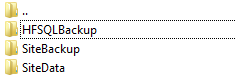
1 - The <SiteData> directory This directory contains the HFSQL Classic data of the platform's sites and Webservices. From the sites or Webservices, you can access the <SiteData> directory by programming using the fDataDir() WLanguage function. The data of each site or Webservice is organized in sub-directories named like each site: < SiteData / Site Name> Therefore, you can access via FTP the data directory of a site or Webservice via the corresponding path.
2 - The <HFSQLBackup> directory This directory contains the backups of the HFSQL Client/Server engine. These backups must be scheduled from the HFSQL Control Center. This directory can also be used to restore a backup of your setups on the HFSQL Client/Server engine of your platform. To do so, follow these steps: - transfer an entire HFSQL backup directory to the HFSQLBackup directory, via FTP,
- connect to the platform HFSQL Client/Server engine via the HFSQL Control Center,
- in the "Backups" pane of the Control Center, select a backup from a folder,
- select the following folder: D:\RacineFTPBackup\HFSQLBackup\<uploaded backup folder>
3 - The <SiteBackup> directory
This directory contains the backups of your sites and WebServices performed from the WEBDEV administrator.
4 - The < WDBaasBackup > directory This directory contains the HFSQL Classic data of the mobile user groupware and the Mobile Device Management (MDM) system, which allows the deployment of iOS and Android applications in a private store hosted on the platform.
The FTP access allows you to retrieve your data as well as your backups. Retrieving backups of your own setups is essential to allow data restoration, if necessary. The FTP folders are on the same physical datacenter as the HFSQL data being used. Therefore, simply keeping backups in the FTP folder is not enough. |